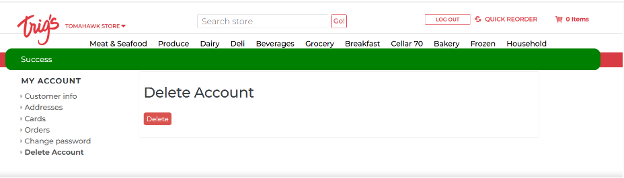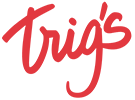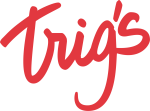Account Deletion
# Remove Your Account
How to delete your account?
Our app and website allow every user who can register to also be able to delete their registration by selecting the Delete Account option under the Edit Profile menu. Please make sure you scroll through the Account Tab, it is the third menu there, between Messages and Change Password in the app and Dashboard and Change Password on the website. We are also using confirmation steps to prevent accidental account deletion. Below is a step-by-step guide showing you how to delete guiding you through deleting your account via mobile app and website.
DELETE ACCOUNT FROM MOBILE APP
Step 1: Access Your Side Navigation Menu
To begin the account deletion process, log in to your account. Once logged in, locate the side navigation menu (typically represented by a hamburger icon) in the top-left corner of the homepage. Click on this menu to access the navigation options.
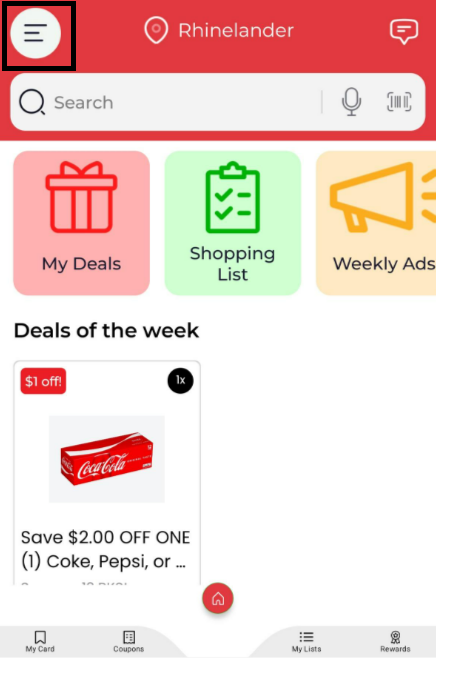
Step 2: Locate the Account Deletion Option
In the side menu screen click on the Profile button. Once on the profile screen scroll down to the bottom to find the “Delete Account” option. This is where you’ll initiate the deletion process.
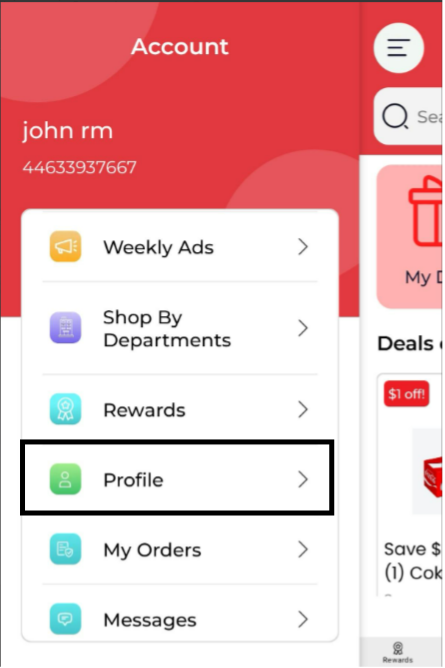
Step 3: Click the Delete Account button.
By clicking the delete account option you will be initiating your account deletion process with us.
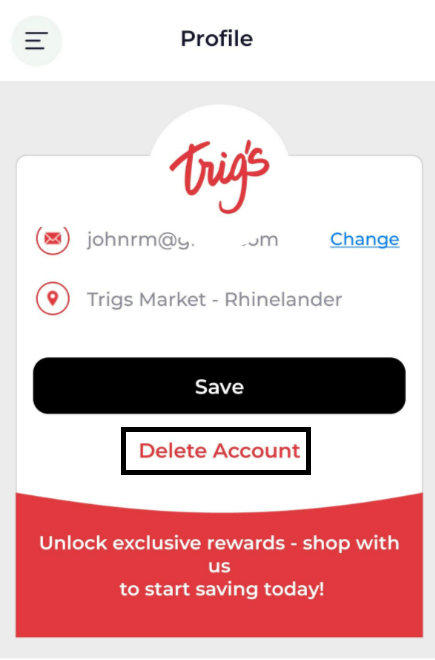
Step 4: Confirm Account Deletion
If you’re comfortable and you wish to proceed with your account deletion process, you can confirm the deletion of your account by clicking Yes on the prompt. We use confirmation steps to prevent the accidental deleting of accounts.
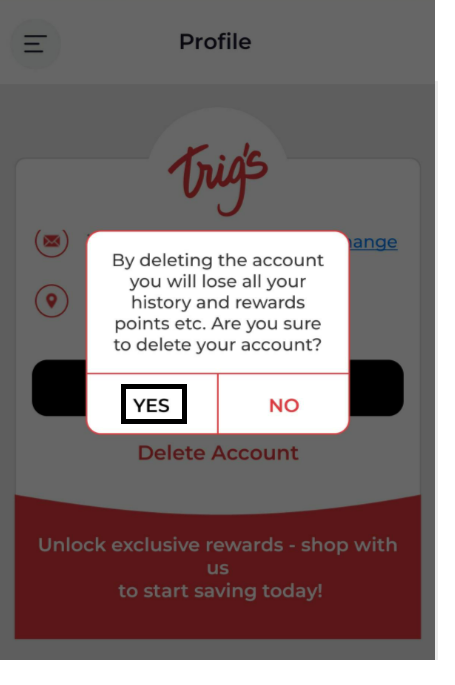
DELETE ACCOUNT FROM WEBSITE
1. Open the Website
- Locate the three horizontal lines on the top-right corner of the screen.
- Click on it to expand the navigation menu.
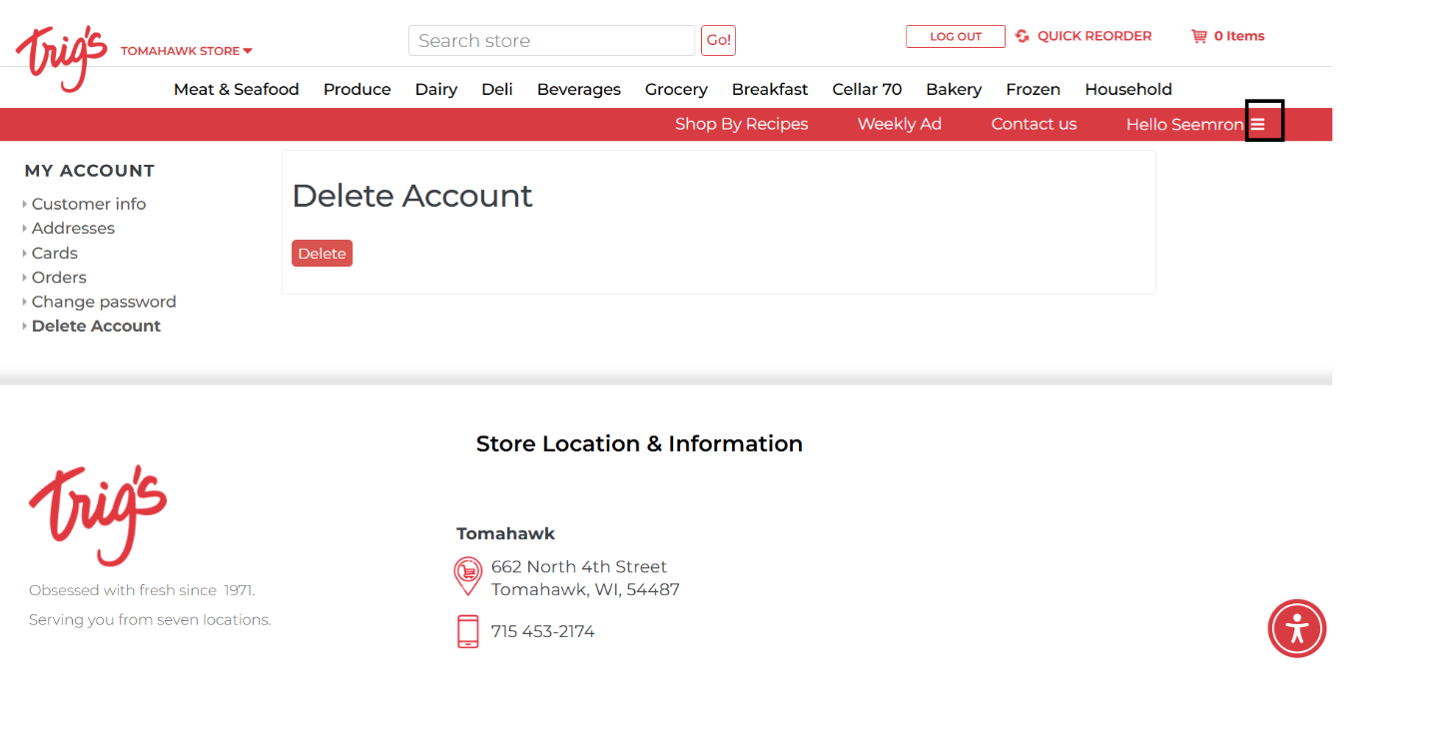
2. Navigate to Account Settings
- From the menu options, click on “My Account.”
- This will take you to your account settings page.
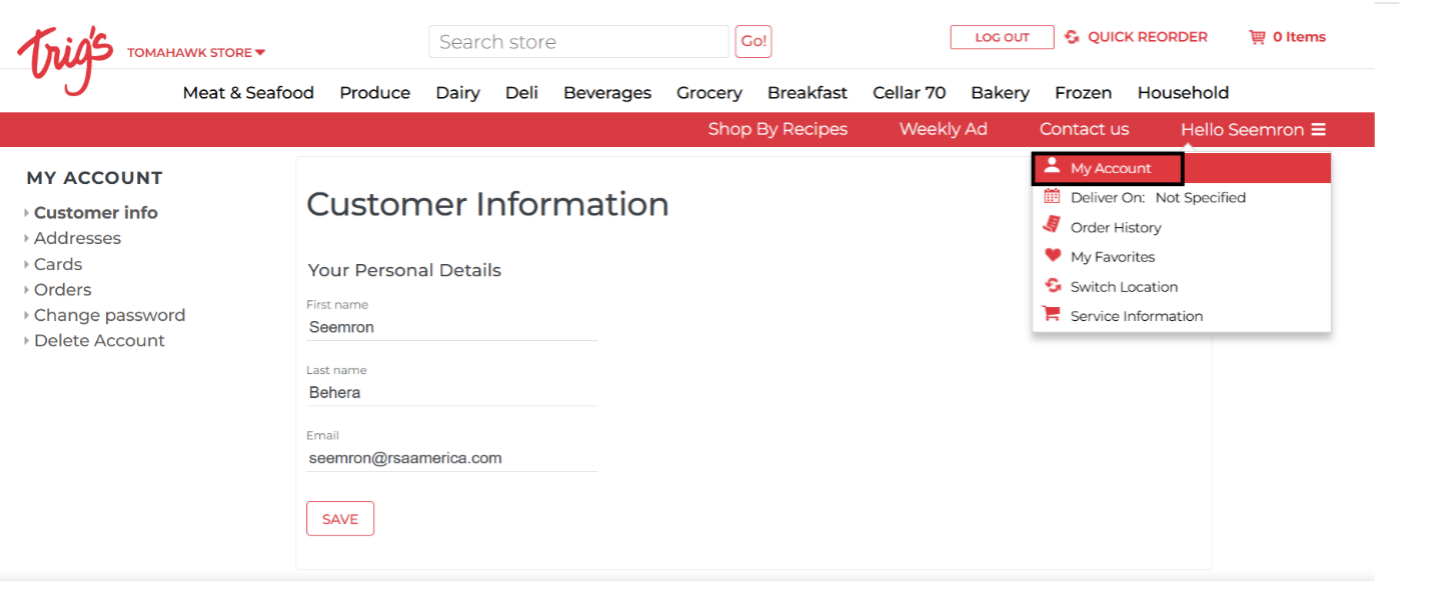
3. Initiate Account Deletion
- On the account page, scroll down (if needed) and click on the “Delete Account” button.
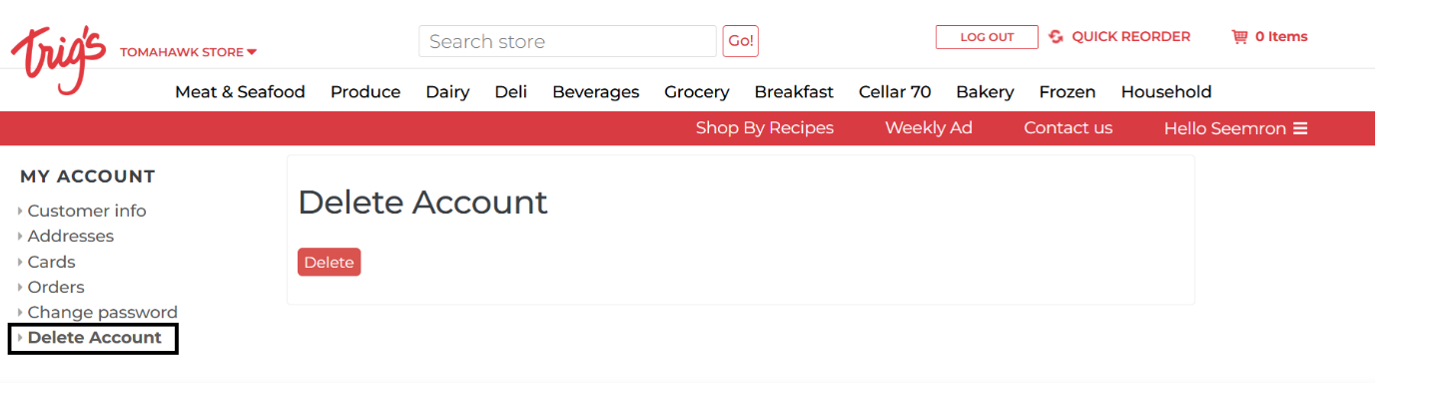
4. Confirm Deletion Request
- A confirmation dialog box will appear asking if you're sure you want to delete the account.
- Click on “Delete” to proceed.
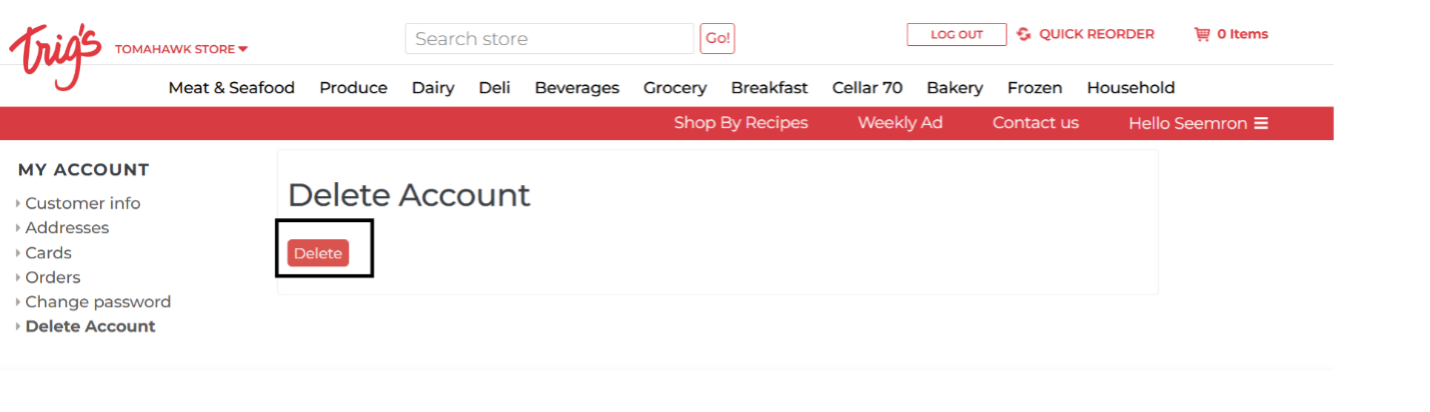
5. Final Confirmation
- A second prompt will appear asking for final confirmation.
Click on “Yes” to confirm your action.
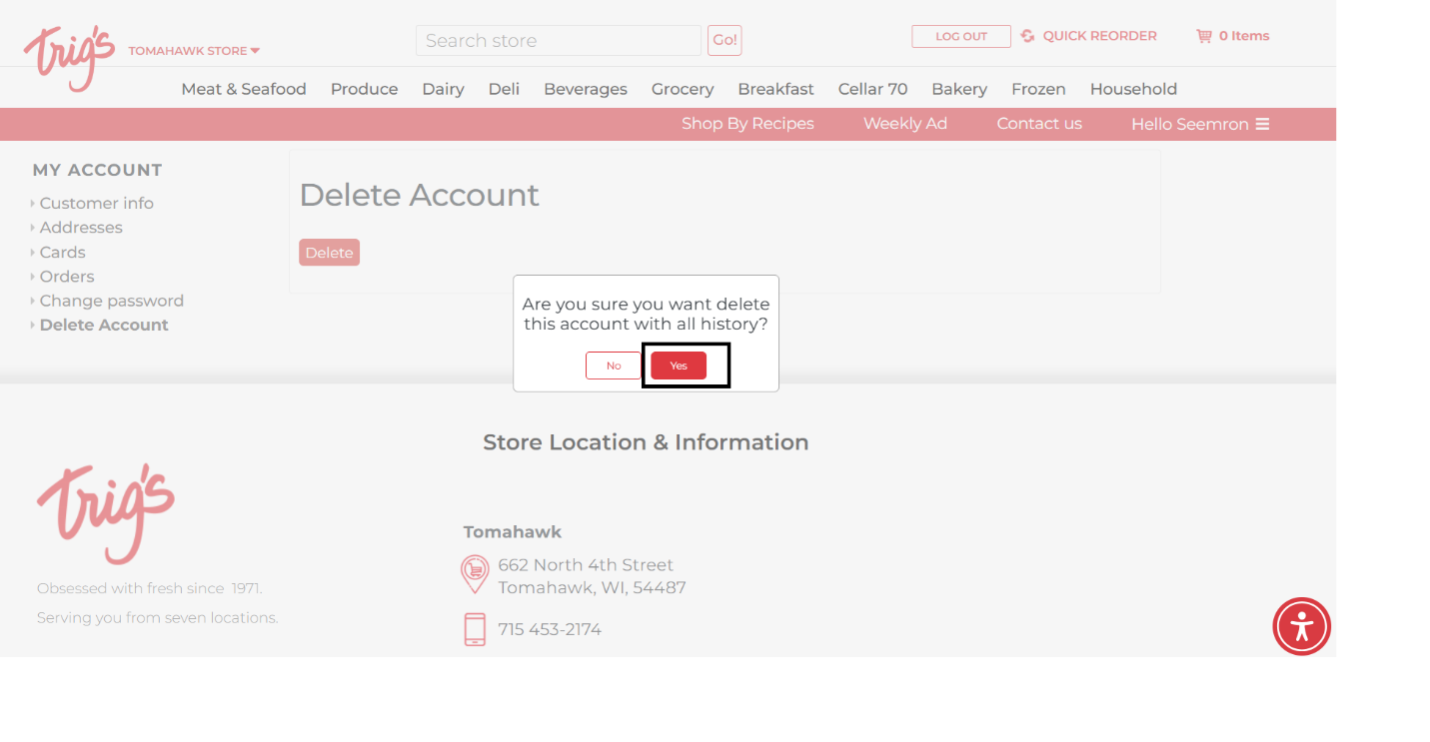
Success Message
- Once the process is complete, a success message will appear on the screen confirming that your account has been deleted.